No products
Categories
Online only
EXPERT ELECTRONICS - E-Coder PLUS Controller
EE-E-Coder PLUS Controller
New product
E-Coder panel was designed to control SDR-devices. It has a wide range of functionality, which makes it a perfect tool for contests.
By buying this product you can collect up to 5 loyalty points. Your cart will total 5 loyalty points that can be converted into a voucher of 5,00 €.
 Pay it by wire
Pay it by wire
and save an additional 4,05 €
More info
In the Panel menu, you can see the settings of the E-Coder control panel. In the drop-down Device menu, you can select the type of the connected control panel. In the meantime, only one type is available - E-Coder. Note! If one E-Coder panel is connected to the transceiver, in the Panel menu displayed one E-Coder 1 tab, if several E-Coder panels are connected to the transceiver, in the Panel menu displayed a several tabs E-Coder 1, E-Coder 2 etc. with identical settings for each panel.
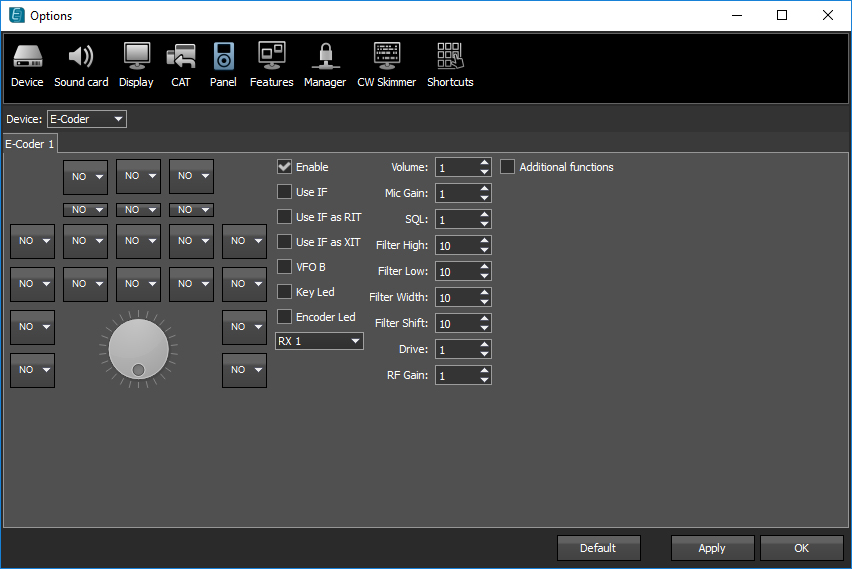
Control panel's functions settings menu in ExpertSDR2 programs
In the left part of the menu, you can see the schematic picture of the E-Coder panel with buttons and knobs. Press any button, you'll see the list of the available functions.
The following functions may be assigned to the E-Coder panel buttons:
- Unused – button is unused.
Main:
- AGC Up/Down – AGC type switching
- Band Up/Down – band switching
- Filter Up/Down – receiver's filter switching
- Mode Up/Down – mode switching
- MOX – enable/disable manually operated transmit mode
- PA – enable/disable power amplifier
- Preamp Up/Down – preamp or attenuator level switching
- Power ON/OFF – transceiver's power on/off
- RX ANT - enable/disable receive antenna
- Step Up/Down – change the tuning step
- Tone – enable/disable tone signal in TX mode
- WF - enable/disable Wide Filter. Filter for all Nyquist zone. If in the Device menu settings, you set Auto enable checkbox, then you don't need this function on the panel
- Zoom In/Out – spectrum zoom modes switching
VFO/RX2:
- A>B - assign the frequency from heterodyne VFO A to heterodyne VFO B
- B>A - assign the frequency from heterodyne VFO B to heterodyne VFO A
- B<>A - frequency exchange between VFO A and VFO B
- Change VFO A/VFO B – switching between VFO A and VFO B
- IF as RIT – tune the RIT offset by moving the filter over the panorama
- LOCK - lock the frequency tuning
- RX2 On/Off - enable/disable RX2
- RIT On/Off – enable/disable RIT offset
- RIT Reset – reset RIT offset to 0
- Sub RX On/Off - enable/disable SubRX
- Split – enable/disable Split mode
- Switch DDS/IF – tuning the frequency by moving the filter over the panorama, in other words changing the digital IF, or when filter stands still and spectrum moves, this is the central frequency tuning
- Switch Receiver – switching between software RX1 and RX2. The main knob will tune the frequency of one of the receivers
- XIT On/Off – enable/disable XIT offset
- XIT Reset - reset XIT offset to 0
While you operate both RX1 and RX2, usually you need to listen to either only one of them or both of them, but in different channels (left / right). To do that we added special functions to the E-Coder panel, which set the mixer for both RXs
Audio:
- Listen both RX1, RX2 – default settings, both RXs have equal volume in both channels
- Listen RX1 only – listen to the RX1 in both channels
- Listen RX2 only - listen to the RX2 in both channels
- Listen RX1 in left channel, RX2 in right – listen to the RX1 in the left channel and RX2 in the right channel
- Listen RX1 in right channel, RX2 in left - listen to the RX1 in the right channel and RX2 in the left channel
Similar settings were added for VFOs:
- Listen both VFO A/B - default settings, both VFOs have equal volume in both channels
- Listen VFO A only - listen to the VFO A in both channels
- Listen VFO B only - listen to the VFO B in both channels
- Listen VFO A in left channel, VFO B in right - listen to the VFO A in the left channel and VFO B in the right channel
- Listen VFO A in right channel, VFO B in left - listen to the VFO A in the right channel and VFO B in the left channel
- Mute – switch off the sound
- Switch RX and mute former – change the software receiver and mute former one
- TX/Play – turn to TX and play the signal record in air
- Voice recording – enable/disable voice recording
- Volume Up/Down – volume adjustment
DSP:
- ANF – enable/disable auto notch filter
- APF - enable/disable analog pick filter
- BIN – enable/disable binaural mode
- NR – enable/disable noise reduction
- NB1 – enable/disable noise blanker 1
- NB2 – enable/disable noise blanker 2
- SQL – enable/disable squelch
The following functions may be assigned on the E-Coder panel knobs:
- Unused – encoder is unused
- Volume – volume adjustment
- Mic Gain – Mic gain adjustment
- SQL – squelch threshold adjustment
- Filter Low/High – tuning the frequency of the low/high filter's front
- Filter Width – adjusting the filter width
- Filter Shift - shifting the filter's central frequency
- Drive – adjusting the output power
- IF – tuning the frequency by moving the filter over the panorama
- RF Gain – RF Gain control
- CW Speed – CW Speed control
- RIT Offset – adjusting the RIT Offset
- XIT Offset – adjusting the XIT Offset
In the right part of the menu you can see the main panel settings:
- Enable - enable E-Coder panel control
- Use IF - frequency tuning by moving the filter over the panorama
- Use IF as RIT - tuning by IF when the RIT offset is on
- Use IF as XIT - tuning by IF when the XIT offset is on
- VFO B - enable sub-receiver
- Key Led - enable backlit keypad
- Encoder Led - enable backlit encoder
- RX1/RX2 menu - switching between RX1 and RX2 receivers, or assign an exact E-Coder panel to your receiver
- Volume - set the volume change step, per knob's clack
- Mic Gain - set the Mic gain change step, per knob's clack
- SQL - set the squelch threshold change step, per knob's clack
- Filter High - set the filter's high limit change step, per knob's clack
- Filter Low - set the filter's low limit change step, per knob's clack
- Filter Width - set the filter's width change step, per knob's clack
- Filter Shift - set the filter's shift change step, per knob's clack
- Drive - set the output level power change step, per knob's clack
- RF Gain - set the RF gain step, per knob's clack
Additional functions:
- RX1/RX2 tab - COM-port settings tab for rerouting the PTT signal from the panel to the COMport
- Enable PTT Transfer - rerouting of the PTT signal from the panel to the COM-port. Set the Enable PTT Transfer checkbox to enable rerouting the PTT signal
- Port name - COM-port number
- DTR/RTS - select the COM-port line, which is used for transferring the PTT commands. Set one of the DTR/RTS line checkboxes to set it as the control line.
| Two types of OS are supported |
Windows XP, Vista, Windows 7/8/10 (32 and 64 bit); |
| Supports PowerSDR software, only with Windows OS | Requires E-Coder Pro SW, works with the TS-2000 protocol via CAT-system. |
| Programmable buttons | 14 |
| Programmable encoders (small knobs) | 3 |
| Optical encoder (tuning knob) | 1 |
| Optical encoder resolution (pulses) | 1024 PPR |
| Optical encoder dimensions, mm | d 48, metal |
| USB cable length, m | at least 1.2 |
| Optical encoder backlight (on/off) | Yes |
| Programmable buttons backlight (on/off) | Yes |
| Backlight color | green |
Reviews
No customer reviews for the moment.





